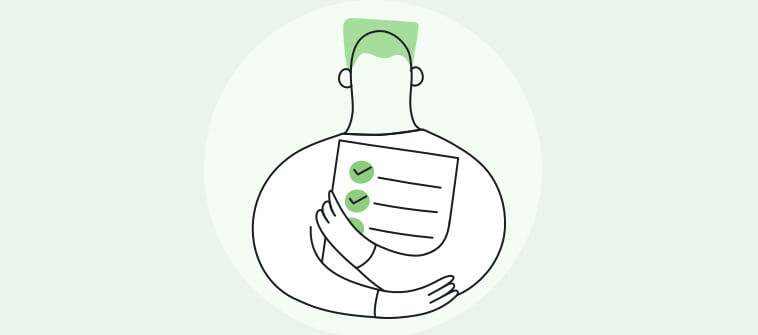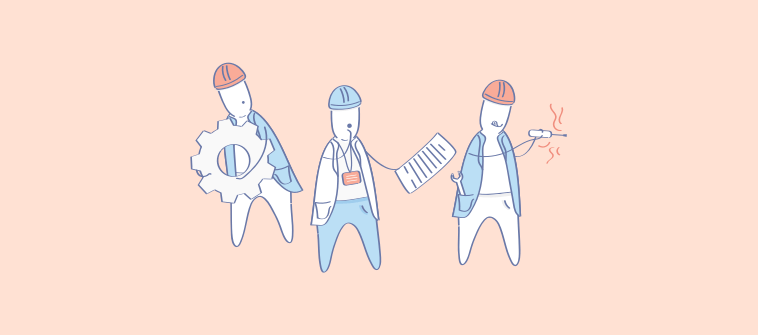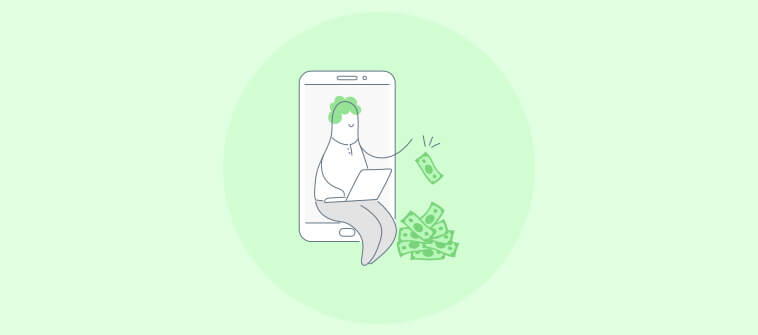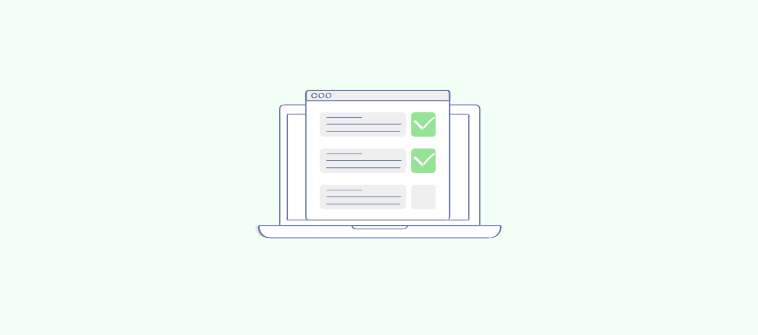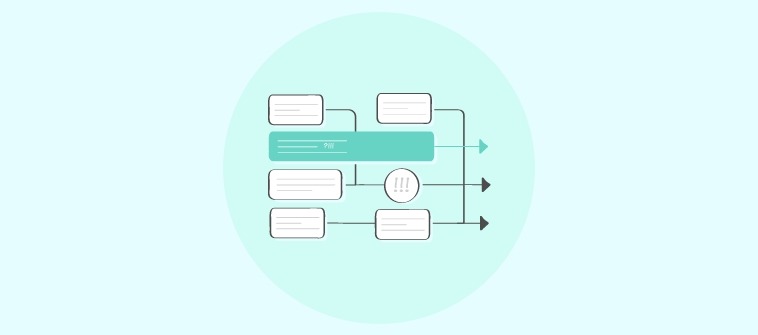Did you know that poor project performance results in a wastage of 11.4% of project investments? I recently read about it in the PMI’s “Pulse of the Profession 2020” report.
The situation further aggravates when you lack the right tools. How?
You start missing deadlines, project quality falls, reworks pile up, resource constraints reappear, and ultimately, client relationships take a hit.
But you can avoid these when you use enterprise project management software solutions.
In this blog, I’ve compared the 12 best tools for managing enterprise-level projects and also included a buying guide to help you make an informed decision.
Here, have a look at the names –
| Enterprise Project Management Software | Best For | Pricing Starts From |
| ProProfs Project | Planning, Collaborating & Delivering Projects on Time | Forever Free for small teams.Paid starts at $39.97/month/unlimited users |
| Microsoft Project | Complex Project Management | $10/user/month |
| Celoxis | Enterprise Portfolio Management | $25/user/month |
| Basecamp | Remote Work Collaboration | $15/user/month |
| Adobe Workfront | Portfolio Planning | Custom Pricing |
| Notion | Building Product Roadmaps | $10/seat/month |
| Quickbase | Complex Workflows With No-Code Apps | $35/user/month |
| Smartsheet | Real-Time Project Collaboration | $9/member/month |
| Wrike | Automating Administrative Workflows | $10/user/month |
| ClickUp | Generating Detailed Reports | $7/user/month |
| monday.com | Managing Project Resources | $27/month/3 seats |
| Trello | Workflow Automation | $5/user/month |
| Looking for the Top 3 Picks From the List?Wondering which are the top three tools that deserve the crown? Here, have a first look at the tools that I consider the best for enterprise-level projects –
1. ProProfs Project: It offers all the essentials—task management, collaboration, progress tracking—along with automated invoicing and time tracking. The software supports multiple views like Gantt charts and Kanban boards, and also has a free plan. 2. Quickbase: This one is a low-code platform that lets you build custom apps without coding. You can create a solution to track orders, shipments, and generate invoices, tailored to your business needs. 3. Basecamp: It is ideal for teams needing a central hub to organize tasks, share files, and discuss projects. Its simplicity focuses on essentials like to-do lists and message boards.For a detailed review of these tools, check my full comparison below. |
List of the 12 Best Enterprise Project Management Software
I conducted my best research to ensure this is the last enterprise project management software comparison you read.
For that, I connected with industry professionals (project managers, team leads, HR managers, etc.) who use these tools daily to manage enterprise-level projects. Based on their input, I created my first draft.
With some more layers of refinement, I created this ultimate comparison to help you decide which enterprise project management platforms are the best today.
Let’s get started.
1. ProProfs Project – Best for Planning, Collaborating & Delivering Projects on Time
What Is Project Management? How to Manage Projects Online With ProProfs Project
Okay, let’s talk about ProProfs Project. You don’t need a PhD in project management to manage projects online. It’s got all the essentials – task management, collaboration features, progress tracking – you name it.
Features like automated invoicing and time-tracking cut down on manual processes. Not only that, I also like how I can set instant email notifications and alerts. So, even if someone adds a task comment, or a new task is added, everyone in the team gets instantly notified.
For project progress views, you can easily switch between Gantt charts, Kanban boards, calendar views, etc. This provides flexibility.
In my opinion, it’s a no-fuss enterprise project portfolio management system. And don’t just take my word for it – you can test it first (yes, they have a free plan!)
What You’ll Like:
- Time-tracking features for accurate billing and budgeting
- Expert-designed templates to speed up project setup
- Reporting dashboards for insights into various project-related information
- Integrates with ProProfs suite of tools and lets you put third-party software integration requests
- Lets you set up teams, task comments, @mentions, etc., for real-time collaboration
What You May Not Like:
- Dark user interface option is not available
- No dedicated account manager for the free plan, unlike paid
Device Compatibility: Web, Mobile, Tablet.
Integrations: Google Calendar, Zapier, ProProfs Help Desk, Microsoft Outlook, ProProfs Quiz Maker, etc.
Pricing:
Forever Free for small teams. Paid options start from $39.97/month.
2. Microsoft Project – Best for Complex Project Management
(Image source: Microsoft)
Microsoft Project is a go-to tool for managing large-scale projects. I think it’s one of the best enterprise project management software especially in organizations with complex work structures.
What I found most beneficial was its capacity for handling multiple projects simultaneously. You can easily break down big tasks into more manageable components, track progress, and allocate resources with precision.
Its timeline and reporting features give a detailed view of how projects are progressing at every stage. So, who is it for?
Well, if you’re okay with the pricing and require advanced resource management and scheduling, it’s worth giving a shot.
What You’ll Like:
- Resource management tools to allocate and track workloads
- Built-in reports for insights into project health, resource usage, and costs
- Multiple project views, including grid, board, and timeline
- Collaboration enabled through co-authoring and shared project plans
- Project roadmaps for high-level views of interconnected projects
What You May Not Like:
- Multiple users seem to have faced issues with resource allocation
- Users pointed out the lack of clear notifications or alerts for changes made within a project
Device Compatibility: Web, Windows, iOS, Android.
Integrations: Microsoft Teams, Power BI, SharePoint, OneDrive, Azure DevOps, etc.
Pricing:
Starts at $10/user/month.
3. Celoxis – Best for Enterprise Portfolio Management
(Image source: Celoxis)
Now, if you’re dealing with a whole portfolio of projects, Celoxis might be your best bet. It’s designed to handle complex project portfolios, which I think is great.
With real-time data available in the dashboard, the platform delivers a complete view of project performance and resource usage. This enables quick adjustments when necessary.
One thing I noticed about Celoxis is its focus on customization. You can tailor it to fit your needs and workflows, which is a big plus in my book.
It also offers some pretty advanced features like risk management and capacity planning, so you can proactively address potential roadblocks and ensure projects stay on track.
What You’ll Like:
- Gantt charts for scheduling, task dependencies, and real-time project tracking
- Budget management ensures precise tracking of project expenses
- Resource capacity planning predicts future workload
- Portfolio dashboards provide a high-level overview of multiple projects and KPIs
- Collaboration tools for project discussions and document sharing
What You May Not Like:
- No portfolio management in the basic plan
- Some users feel the color-coded workload displays can become too cluttered when managing larger teams
Device Compatibility: Web, iOS, macOS, Windows, Android.
Integrations: Microsoft Project, Excel, Google Drive, Outlook, Salesforce, etc.
Pricing:
Starts at $25/user/month.
4. Basecamp – Best for Remote Work Collaboration
(Image source: Basecamp)
Basecamp is good for teams that prioritize a central hub where everyone can organize tasks, share files, and discuss projects.
What impressed me the most was how the platform emphasizes transparency. Everyone has access to the same information—whether it’s a task list, document, or project update.
What I also appreciate about Basecamp is its emphasis on simplicity. It’s not overloaded with features you’ll never use. It instead focuses on the essentials: to-do lists, message boards, schedules, and file sharing.
This makes it easy to get your team on the same page and keep projects moving forward without facing software-related roadblocks.
What You’ll Like:
- Built-in message boards for project discussions without cluttering inboxes
- Automatic daily check-ins to track progress without the need for meetings
- Real-time group chat for quick communication across the entire team
- Client access portals allow external stakeholders to view relevant project details
- To-dos are customizable and trackable across multiple projects and teams
What You May Not Like:
- Many users criticized the platform’s user interface, finding it difficult to navigate
- Lacks built-in time tracking, making it harder to assess how long tasks are taking
Device Compatibility: Web, iOS, Android, macOS, Windows.
Integrations: Zapier, SupportBee, Ganttify, Everhour, TimeCamp, etc.
Pricing:
Starts at $15/user/month.
5. Adobe Workfront – Best for Portfolio Planning
(Image source: Adobe Experience League)
Adobe Workfront works best for teams that require highly detailed workflow management and portfolio management.
From my experience, this tool truly excels when multiple teams or departments are involved in a project. You can be assured that everyone stays on the same page. I’ve seen how it brings structure to even the most complex workflows, which allows you to break projects into clear, trackable stages.
Its integration with other Adobe Creative Cloud applications makes it a natural choice if you’re already using those tools. However, for smaller teams, the tool might feel like overkill. I’d say it’s ideal for larger organizations looking for an enterprise project portfolio management software platform.
What You’ll Like:
- Resource management tools for efficient team scheduling
- Issue tracking features to identify and address potential problems
- Customizable reports for detailed insights into project performance
- Integration with Adobe Creative Cloud to enhance creative workflows
- Time tracking capabilities for accurate monitoring of project effort
What You May Not Like:
- Pricing is not transparent
- Some users have found that customizing reports is not as straightforward as they would like
Device Compatibility: Web, iOS, Android, macOS, Windows.
Integrations: Adobe Creative Cloud, Adobe Experience Manager, Google Workspace, Microsoft Teams, Microsoft Outlook, etc.
Pricing:
Custom pricing.
6. Notion – Best for Building Product Roadmaps
(Image source: Notion)
Notion is ideal for teams that need a balance between project management and extensive documentation. You can capture every project detail in a table format – similar to a traditional spreadsheet but with added functionalities.
The platform lets you centralize everything from meeting notes to task lists. This means you can track tasks, assign owners, set deadlines, and monitor progress, all within a single view.
I also found that it allows you to link related projects and create a web of interconnected information. In my opinion, it helps a lot when you want to see how different projects relate to each other and identify dependencies.
What You’ll Like:
- Flexible organization with Kanban, calendar, and list views
- Templates provide pre-built structures for projects
- Web pages can be clipped and saved directly to Notion
- Cross-platform syncing ensures access from any device
- Version history tracks changes and allows for easy rollback
What You May Not Like:
- Only 5 MB of file upload is allowed in the free plan
- Many users report issues with the formatting tools, mentioning changes made are not saved properly
Device Compatibility: Windows, macOS, iOS, Android.
Integrations: Google Calendar, Zapier, GitHub, Trello, Dropbox, etc.
Pricing: A free plan is available for up to 10 guest invites. Paid options start from $10/seat/month.
7. Quickbase – Best for Complex Workflows With No-Code Apps
(Image source: Quickbase)
Quickbase is a low-code platform that lets you build custom applications without extensive coding knowledge. But how does that make the software unique?
For example, let’s say you want to create a system for tracking customer orders.
Using Quickbase, you can build a custom application that captures order details, tracks shipments and generates invoices – all without writing a single line of code.
This way, you can create solutions that perfectly match your business needs without the time and expense of traditional software development.
What You’ll Like:
- Dynamic workflows adapt to changing project needs and stakeholder inputs
- User-specific permissions ensure secure access to sensitive project data
- Automated notifications trigger based on project milestones and task updates
- Built-in governance tools to comply with industry-specific regulations
- Integration-ready APIs connect with tools like Salesforce and Jira
What You May Not Like:
- Some users feel the shift to requiring custom coding for certain functionalities slowed down workflows
- No Gantt charts in the basic plan
Device Compatibility: Web, iOS, macOS, Windows, Android.
Integrations: Salesforce, QuickBooks, Slack, DocuSign, Dropbox, etc.
Pricing:
Starts at $35/user/month.
8. Smartsheet – Best for Real-Time Project Collaboration
(Image source: Smartsheet)
If you’re a fan of spreadsheets, you’ll feel right at home with Smartsheet. It takes the familiarity of a spreadsheet and the benefits of an enterprise project management software platform.
Its grid-based system transforms project data into a clear, actionable format, which I think should help you easily manage tasks and timelines.
The software also features Gantt charts, automated workflows, and dashboards. This makes it a powerful tool for managing projects of all sizes, from simple to-do lists to complex initiatives.
It’s one of the best tools today, but it would’ve been better if a free plan had been added.
What You’ll Like:
- Customizable Gantt charts to visualize timelines and project dependencies
- Conditional formatting highlights task statuses based on pre-set rules
- Role-based access controls for secure sharing with external collaborators
- Pre-built templates to quickly initiate industry-specific projects
- Critical path insights predict potential delays in project timelines
What You May Not Like:
- No team workload tracking in the basic plan
- Several users have reported dissatisfaction with customer support
Device Compatibility: Web, iOS, Android, Windows, macOS, Linux, ChromeOS.
Integrations: Jira, Salesforce, Microsoft Dynamics 365, ServiceNow, Google Drive, etc.
Pricing: Starts at $9/member/month.
9. Wrike – Best for Automating Administrative Workflows
(Image source: Wrike)
Wrike offers features like real-time chat within tasks so you can discuss details and resolve issues without cluttering your inbox. You can also share files directly within tasks, ensuring everyone can access the latest versions.
But what else does the platform offer apart from collaboration features?
The software’s activity stream updates you on project progress and any changes made by your teammates. This transparency helps you stay informed on complex projects with multiple stakeholders.
In my experience, Wrike works well in environments where collaboration and communication are key, making it ideal for marketing, creative teams, or any department dealing with constantly shifting priorities.
What You’ll Like:
- Custom request forms capture task details and automatically assign them
- Real-time reporting showcases performance metrics
- Cross-tagging allows tasks to exist in multiple projects simultaneously
- Workload view balances resources and schedules based on team capacity
- Built-in AI predicts task completion time based on historical data
What You May Not Like:
- Only 2 GB storage space per account in the free plan
- Users have found Wrike’s search feature to be somewhat unreliable, particularly when trying to locate older documents
Device Compatibility: Web, iOS, Android, macOS, Windows.
Integrations: Slack, Microsoft Teams, Google Drive, Dropbox, OneDrive, etc.
Pricing:
A free plan is available with limited storage space. Paid options start from $10/user/month.
10. ClickUp – Best for Generating Detailed Reports
(Image source: ClickUp)
Who is ClickUp for? From my experience, it fits small teams looking for a simple task management tool and larger teams managing multiple projects.
I noticed the platform is highly customizable. For example, let’s say you’re managing a software development project.
You can create custom statuses for each stage of development, set up automated workflows to move tasks between stages and use custom fields to track specific information, such as code repositories or bug reports.
Even if you’re managing a marketing campaign, you can use the software to create content calendars, track social media posts, and manage your budget. The possibilities are endless.
What You’ll Like:
- Nested subtasks create detailed task hierarchies for complex project breakdowns
- Multi-view options to toggle between list, board, and calendar views
- Goals feature measures progress against objectives
- Time estimates for predictive insights into task completion timelines
- Integrated docs for in-app creation and collaboration on project documentation
What You May Not Like:
- Only 100 MB of storage in the free plan
- Several reviewers noted that the software often experiences bugs, which can reduce overall productivity
Device Compatibility: Web, iOS, Android, Windows, macOS, Linux.
Integrations: Slack, Google Drive, Dropbox, Zoom, Microsoft Teams, etc.
Pricing: A free plan is available with limited file storage space. Paid options start from $7/user/month.
11. monday.com – Best for Managing Project Resources
(Image source: monday.com)
monday.com offers a work management platform that caters to teams looking for flexibility in structuring workflows.
I like how it lets you create custom workflows that adapt to various needs. This adaptability allows you to manage projects, resources, and tasks in one place. Its visual interface—complete with boards, charts, and timelines—provides an easy overview of ongoing projects.
You can also assign tasks, track progress, and get real-time updates on the team’s work. The platform offers different ways to view your work, like Kanban boards, Gantt charts, and calendars. You can pick the one that works best for you.
What You’ll Like:
- Timeline views for visual project tracking and deadline management
- Workload management to visualize team capacities and prevent burnout
- Integrated time-tracking for accurate reporting on task durations
- File management to centralize document storage and collaboration
- Built-in templates for faster project setup
What You May Not Like:
- Paid plans require purchasing for at least 3 users
- Some users expressed a need for more in-depth control over permissions to manage access to sensitive information
Device Compatibility: Web, iOS, Android.
Integrations: Salesforce, HubSpot, Jira, Hootsuite, Google Drive, etc.
Pricing: A free plan is available for up to 2 seats. Paid options start from $27/month/3 seats (at $9/seat).
12. Trello – Best for Workflow Automation
(Image source: Trello)
Trello’s approach to enterprise project management differs from the other tools in the list. For starters, it’s a visual tool that introduces you to the Kanban methodology.
Its drag-and-drop interface makes it easy to understand how tasks move through different stages of a project. Imagine you’re planning a marketing campaign. You can create a Trello board with columns for each stage of the campaign, such as “To Do,” “In Progress,” and “Completed.”
Then, you can create cards for each task and move them across the board as they progress. This approach is a good fit if you prefer to see tasks laid out in a clear, board-style format.
What You’ll Like:
- Card-based UI enables easy tracking of tasks and projects
- Labels and tags for quick identification of project priorities
- Checklists within cards for step-by-step task completion tracking
- Custom fields offer tailored data inputs specific to project needs
- Activity logs maintain a record of all changes and updates made
What You May Not Like:
- No timeline, map, calendar, table, and other views in the free plan
- Some users have experienced accidental deletions of text within card descriptions, leading to losing important information
Device Compatibility: Web, iOS, Android.
Integrations: Google Drive, Dropbox, Slack, Google Calendar, Microsoft Teams, etc.
Pricing: A free plan is available for up to 10 boards per workspace. Paid options start from $5/user/month.
Evaluation Criteria
This enterprise project management software comparison features the 12 best software tools I found through unbiased research. I employed a systematic approach that follows these six criteria below –
- User Reviews & Ratings: I analyzed feedback and ratings from users on reputable review sites. This ground-level insight helped me understand users’ satisfaction levels and potential challenges with each tool.
- Essential Features & Functionality: I closely examined each tool’s core features to gauge their effectiveness in addressing project management needs. I focused on practical functionalities, such as task management, collaboration options, and reporting capabilities, to determine how well they support team objectives.
- Ease of Use: I assessed each platform’s user-friendliness, considering factors like design and navigation. An easy-to-understand interface is easier to adopt.
- Customer Support: The quality of customer support was evaluated, emphasizing how well each tool assists users in different phases—whether setting up, addressing queries, or resolving operational issues.
- Value for Money: I compared the cost against the features and performance of each tool to assess value for money. This evaluation helps readers understand if the investment aligns with their project management needs and organizational goals.
- Personal Experience & Expert Opinion: I integrated my own experiences and insights from industry experts. This perspective adds credibility and practical relevance.
Enterprise Project Management Software Buyers’ Guide
So, now you know about the best tools in the market and understand how they were evaluated. Before you buy one, let me quickly give you a basic idea of the fundamentals (just in case you’re new here).
If you’re familiar with all this, you can skip this section.
What Is Enterprise Project Management Software?
Enterprise project management software (EPM) is designed to help you plan, execute, and oversee projects at scale. Unlike standard project management tools, EPM software addresses the complexities of managing multiple projects across various departments and teams.
Apart from offering all the must-have project management features, these software platforms often integrate with other enterprise systems, like CRM or ERP, for broader business operations.
💡 Did You Know: Enterprise project management software is also known as enterprise project portfolio management (EPPM) software or an enterprise project management (EPM) tool. These terms emphasize its role in managing large-scale projects, portfolios, and resources across an organization.
What Are the Most Common Features of Enterprise Project Management Tools?
While every enterprise project management tool has its own strengths, here are 10 common features you’ll often find in leading solutions –
1. Portfolio Management
Portfolio management provides a high-level overview of multiple projects for better oversight, resource allocation, and strategic decision-making. An enterprise project portfolio management software platform helps you get a broader perspective of the project scope and its return on investment.
2. Resource Management
Effectively allocate resources across projects, track availability, and manage workloads. A resource may be tangible or intangible, such as manpower, facilities, equipment, and time.
Such a tool enables smooth resource planning, scheduling, and monitoring of resources for successful and timely project delivery.
3. Time-Tracking
Automatically track time spent on tasks and projects or add time entries manually for better resource allocation and project costing.
(Image source: ProProfs Project)
You can record time, set time estimates, compare actual vs. estimated hours, get time reports, view timesheets, and so on. This helps you monitor project progress against the set timeline.
4. Budget Management
Integrated financial tracking and budget management help you track expenses, billing, and forecasts to ensure projects stay within financial limits. This helps you track project budgeting at every phase of the project and take action in case of a budget overrun.
5. Reports & Analytics
A built-in reporting mechanism offers a quick overview of the project as and when you need it—weekly, monthly, or yearly. This helps you track project performance in real time, proactively compare the desired and actual results, and take corrective actions.
(Image source: ProProfs Project)
6. Team Collaboration
Built-in communication tools, like instant messaging, task discussions, file sharing, etc., keep everyone connected.
For example, ProProfs Project lets you set up teams, tag others using @mentions, set followers, invite clients as guests, add task comments, in-app discussions, share files, and more!
(Image source: ProProfs Project)
How to Choose the Best Enterprise Project Management Software
Selecting a good tool involves considering a few things. I’ve listed them down below for you. Have a quick read –
1. Feature-Rich
An ideal tool should have key project management features such as visualization, automatic reminders, insightful reports, etc. Ensure the tool has all the necessary features for smooth workflow across teams and departments.
2. Honest & Recent User Reviews
Select a tool based on genuine user reviews. Discover more about its capabilities on top SaaS-based review sites. Look for reviews published recently, preferably in the last two years. Such reviews give you a better idea of how the tool fairs.
3. High Ratings
Select a tool with consistently high ratings across SaaS websites.
A good software solution should have high ratings in ease of use, automation capabilities, and mobile-friendly functionality, among other things. These ratings suggest user experience by previous or existing users of the tool.
4. Reasonably Priced
Apart from having advanced features, a tool should be easy on your pocket. An overpriced tool will eventually start hampering budgets and end up being abandoned in the long term.
5. Trial Version
Deploying a tool can be daunting if it does not complement your project workflow and scope. As a best practice, get hands-on experience with a tool yourself before you go ahead and onboard it across teams.
For example, ProProfs Project offers a free plan where you can create projects, visualize progress using Gantt charts or Kanban boards, collaborate with stakeholders, access reports, and more.
(Image source: ProProfs Project)
6. Customer Support & Training
Reliable customer support can be a lifesaver when issues arise. Look for software vendors that offer comprehensive training resources and responsive support channels to assist your team during the onboarding process and beyond.
What Are the Benefits of Using Enterprise Project Management Software?
The before and after phases of adopting an enterprise project management platform are pretty significant. You’ll sense the difference once you find the right software and experience the benefits first-hand.
Let’s take a quick recap of the benefits –
- Never Miss a Deadline: Automated reminders, calendar integrations, and visual progress tracking ensure deadlines are well within reach.
- Crystal-Clear Communication: Centralized communication keeps the whole team in the loop, with a clear record of discussions and decisions.
- On-Time & on-Budget: Real-time budget tracking and resource allocation tools help you stay on top of costs. This helps you avoid overspending and ensure projects are delivered within budget.
- Data at Your Fingertips: Generate detailed reports with a few clicks for valuable insights into project performance, resource utilization, and more.
- Spot Risks Before They Derail You: Identify and assess potential issues early on to take proactive steps and mitigate them.
- Better Client Management: Add clients to projects as guests and let them view project updates, provide feedback, and access relevant documents. This transparency improves client satisfaction and builds trust.
Final Thoughts
“The global project management software industry…is set to increase to about $15.08 Billion by 2030 with a CAGR of nearly 10.68% between 2022 and 2030.”
This shows how businesses across industries have started understanding the importance of adopting a software solution to manage projects. By investing in the right EPM solution, you’re not just buying software; you’re investing in increased efficiency, reduced stress, and a more collaborative work environment.
But first, you need to determine what you are trying to accomplish with software and consider factors like usability and vendor reputation before zeroing down on any enterprise project management software.
Most of the tools in the comparison above offer a free plan or a trial to help you test before buying. I think it’s good practice to go for a test drive first.
You can try ProProfs Project. I’ve used it extensively over the last few years and think it’s a great tool to start with.
Just by signing up, you can start using the free plan, which translates to –
- Unlimited storage allowance for all your project-related data
- No limitations to automation
- Unlimited number of projects and tasks without restrictions
- No barriers to project templates
- Unlimited access to project reports
In my opinion, it’s an absolute steal, especially if you are just starting out. But then, the choice is yours. Good luck!
FREE. All Features. FOREVER!
Try our Forever FREE account with all premium features!